AI technologies are great, but the new AI-powered recall feature in Microsoft's Co-pilot on Windows 11 raises privacy concerns. This feature has the capability to take periodic screenshots without notification, highlighting potential risks to user privacy(read here).
You can however chose to disable below feature with below steps...ironically provided by copilot itself 🤣
To disable CoPilot or AI features on Windows 11, follow these steps:
Remove CoPilot from the Taskbar:
- Go to Settings > Personalization.
- Scroll down and select Taskbar.
- Toggle off CoPilot.
Disable CoPilot Completely:
- Click Start and search for "gpedit" to open the Group Policy Editor.
- Navigate to User Configuration > Administrative Templates > Windows Components > Windows CoPilot.
- Double-click Turn off Windows CoPilot.
- Click Enabled, then Apply, and OK.
Remember, by enabling this policy, you are disabling CoPilot. To enable it again later, follow the same steps and select "Not Configured" or "Disabled" instead. If you need more detailed guidance, you can refer to online tutorials or seek assistance from a professional.
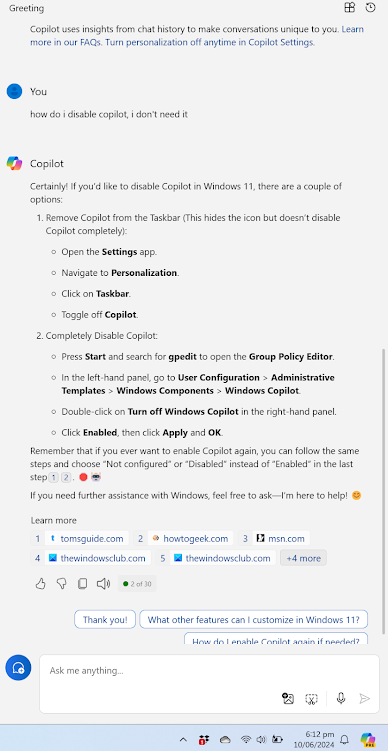
No comments:
Post a Comment